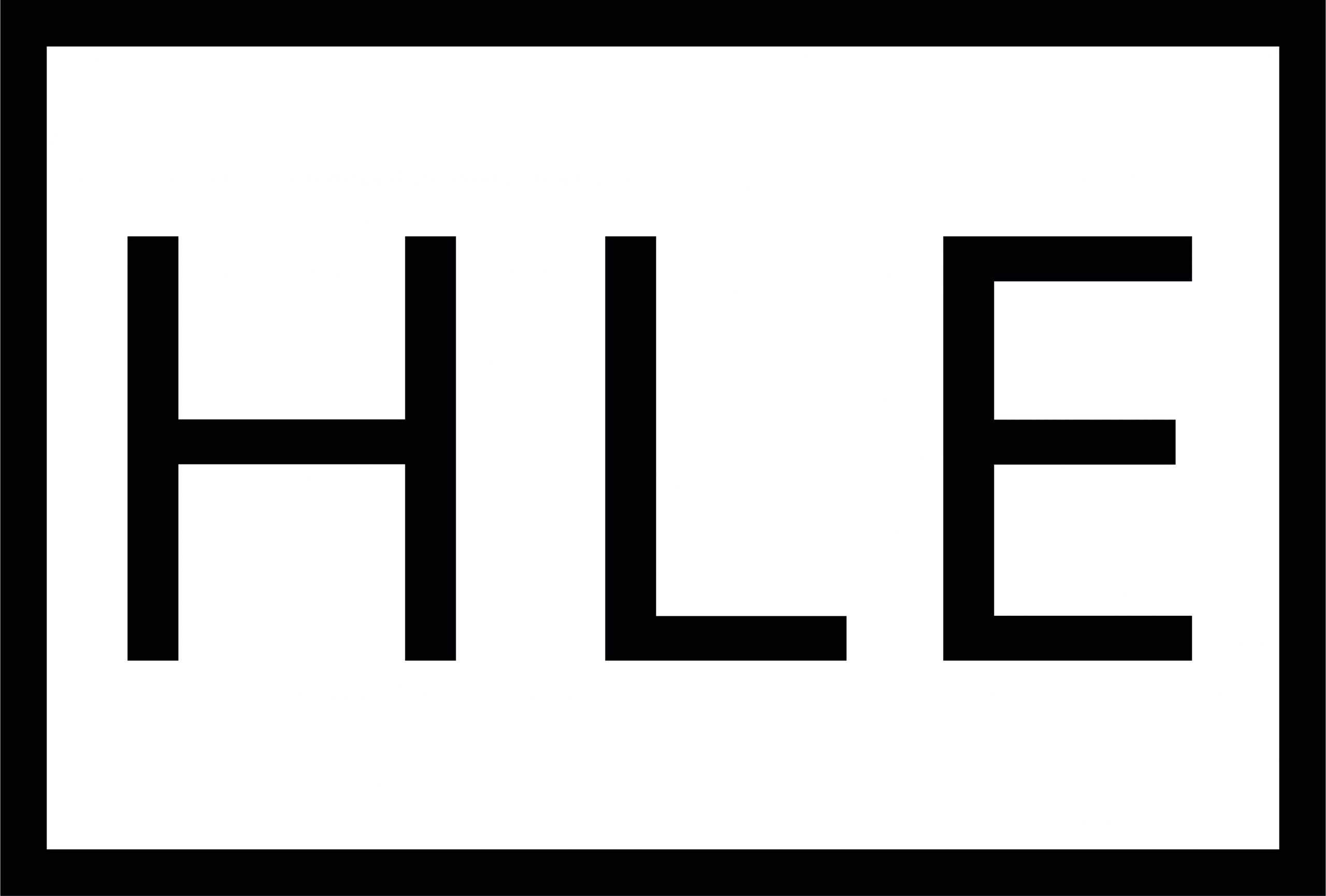CONFIGURATION TIPS IN SOLIDWORKS
SOLIDWORKS configurations are used to create multiple versions of a part or assembly within a single file number. The differences between the configurations can consist of changes in dimensions, the suppression of different features or the modification of parameters.
Configurations are mostly used to create simplified versions of a single part, for use in assemblies. An example of this could be a hex head screw.
When creating your initial screw size, M30x100mm long, you would create a part number and add your description within this e.g., M412-DRG-001 M30 Hex Head Screw. Notice you would not state a particular length within the description as the main purpose of this is to build up configurations of different lengths for the same diameter screw within this single part number.
Once your component is created and your threaded dimension length is at 100mm long, you then go into the configuration manager tab, and name your first configuration, M30 x 100mm long.
After this, you right click the top item and add configuration, naming this with your new length, M30 x 150mm long.
Within your new configuration, you then suppress the original 100mm long feature created in your initial configuration and create a new threaded dimension length at 150mm long.
You will now have two different lengths of screw within your single component; this means that you can easily select either one within your assembly. This process may be repeated with as many different lengths of M30 screw as required.