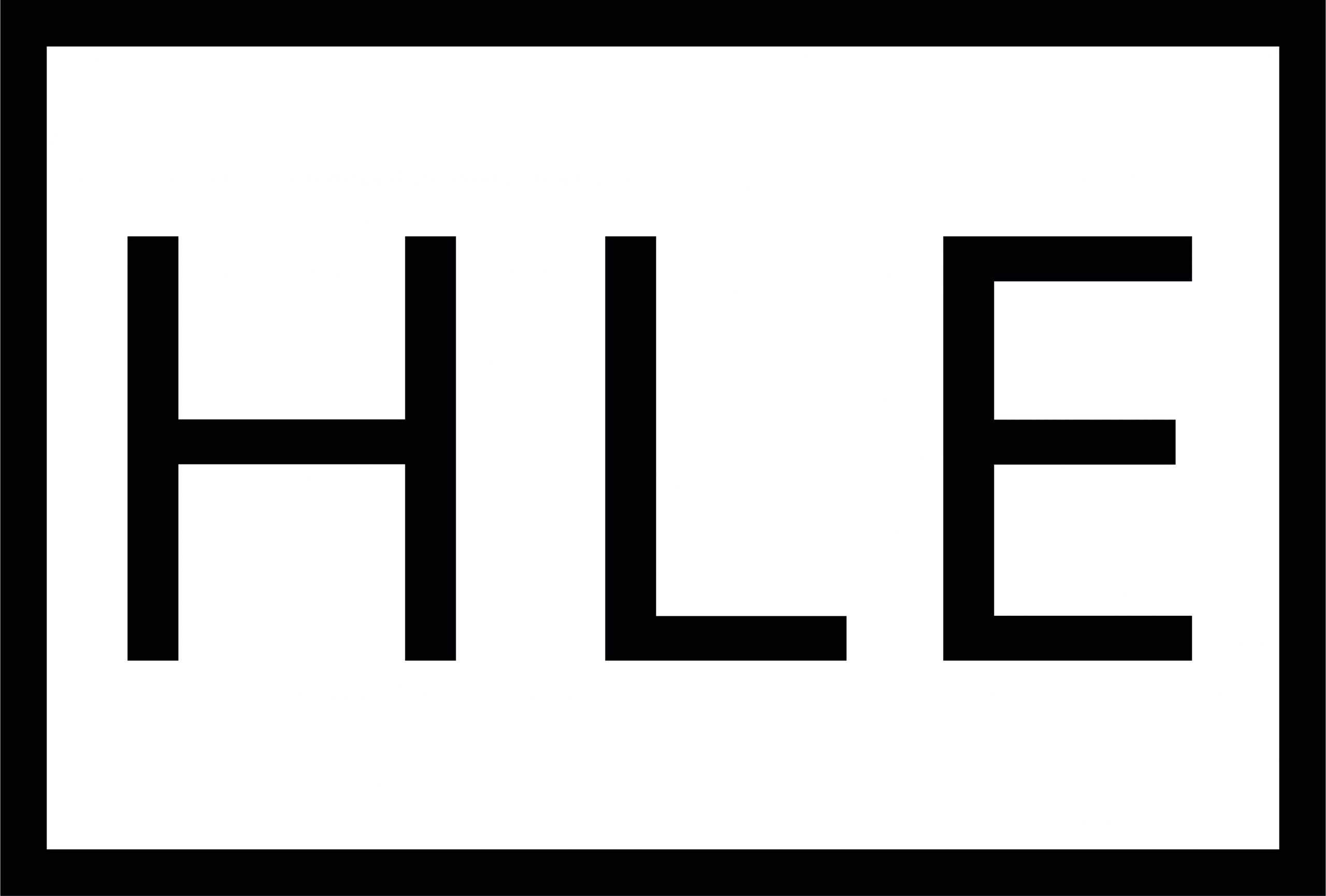CREATING WELDMENTS PROFILES IN SOLIDWORKS
Weldments are used to create structural section profiles within Solidworks and when utilised, reduce the amount of time and effort needed to model structural sections for every new part/assembly.
Whilst Solidworks already has a library containing some structural section profiles, it is in no way exhaustive, for example bulb flat profiles are not included in the library but are commonly used within marine projects. This tip will outline how to best create new profiles, store them and utilise for future applications.
To create a new weldment, you simply open a new part and sketch out your structural section profile; please note that the origin of the sketch becomes the default piece point.
Once you are finished with your creation, you should make sure that you close the sketch and rename in the feature manager tree; you should rename to your structural type & size (i.e., BF 80×6).
In the feature manager tree you must select the renamed sketch, then pick ‘File & Save As.’ It is important to select the folder you want to save the profile in, change the Type to a Lib Feat Part (*.sldlfp) and name your part, which will be the relevant structural section name and size (BF 80×6). You then simply click ‘Save’.
You will now have made this structural section profile available, removing the need to sketch out again for future use. This process can be repeated to build up different structural sizes and profiles, providing both time and financial efficiencies.